PPE Management
Inventory
Objective : To maintain details of inventory stock.
Below steps to be followed to maintain inventory of medicine details:
- Item Received from Vendor: Details of PPE Item Received stock.
- Damage/Broken Item: Details of damage and Broken PPE Item.
- Transfer Medicine: To transfer the PPE Item from one Location to Other Location.
- PPE Item Stock report: Details of all PPE Stock.
- Item Received from Vendor
- Log in as Location HSE Supervisor/Location HSE Operator/ Corporate IT Administrator and Go to PPE | Item Received from vendor screen (Image 1).
- Add required data for PPE item Details.
- Click “Submit” button to save the data.
- Damage/Broken Item
- Log in as Location HSE Supervisor/Location HSE Operator/ Corporate IT Administrator and Go to PPE | Damage/ Broken Item Screen (Image 1).
- Add required data for PPE item Details.
- Click “Submit” button to save the data.
- Transfer Item
- Log in as Location HSE Supervisor/Location HSE Operator/ Corporate IT Administrator and Go to PPE | Transfer Item screen (Image 1).
- Select from Country , From Location and To Location for Transfer PPE Item.
- Add required data for PPE item Details.
- Click “Submit” button to save the data.
- PPE Item Stock report
- Log in as Location HSE Supervisor/Location HSE Operator/ Corporate IT Administrator and Go to PPE | PPE Item Stock report.
- Apply filter as per your requirement.
- Click “Search” button to show report.
- Click “Export to Excel” button on top right corner of the screen to export the report to excel spread sheet.
- Click “Country wise stock report” button on top right corner of the screen to export the report Country wise, Location wise stock report in Excel spreadsheet.
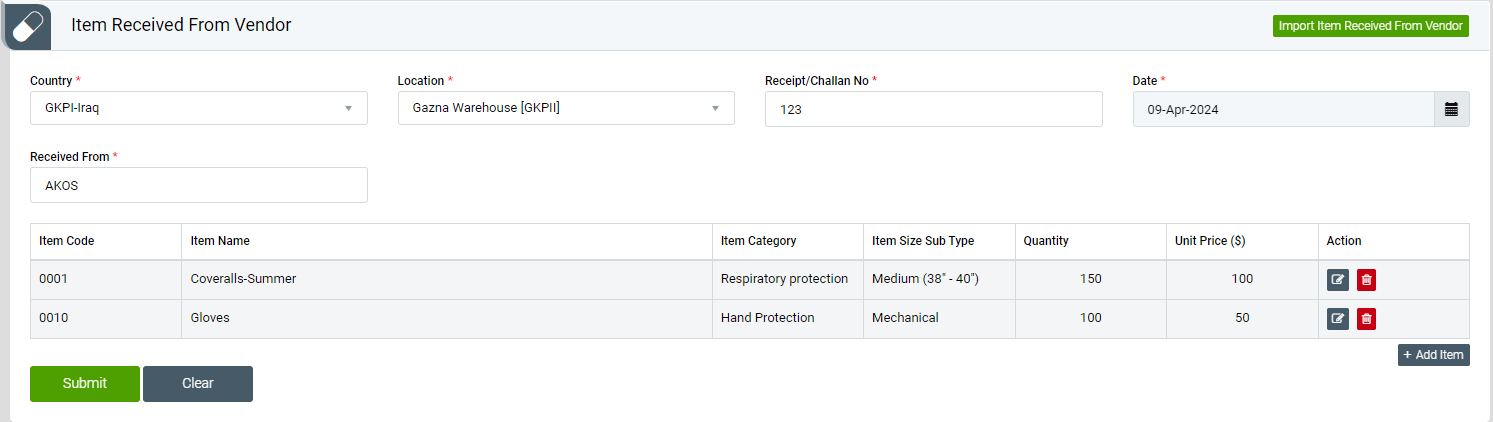
Image 1
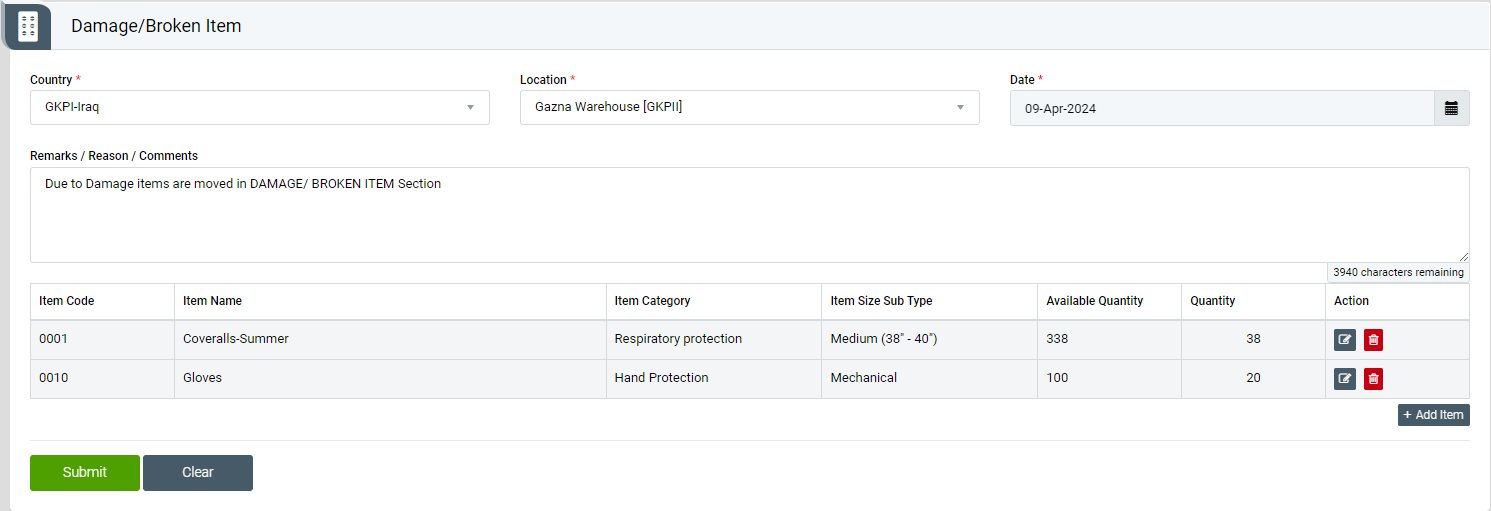
Image 2
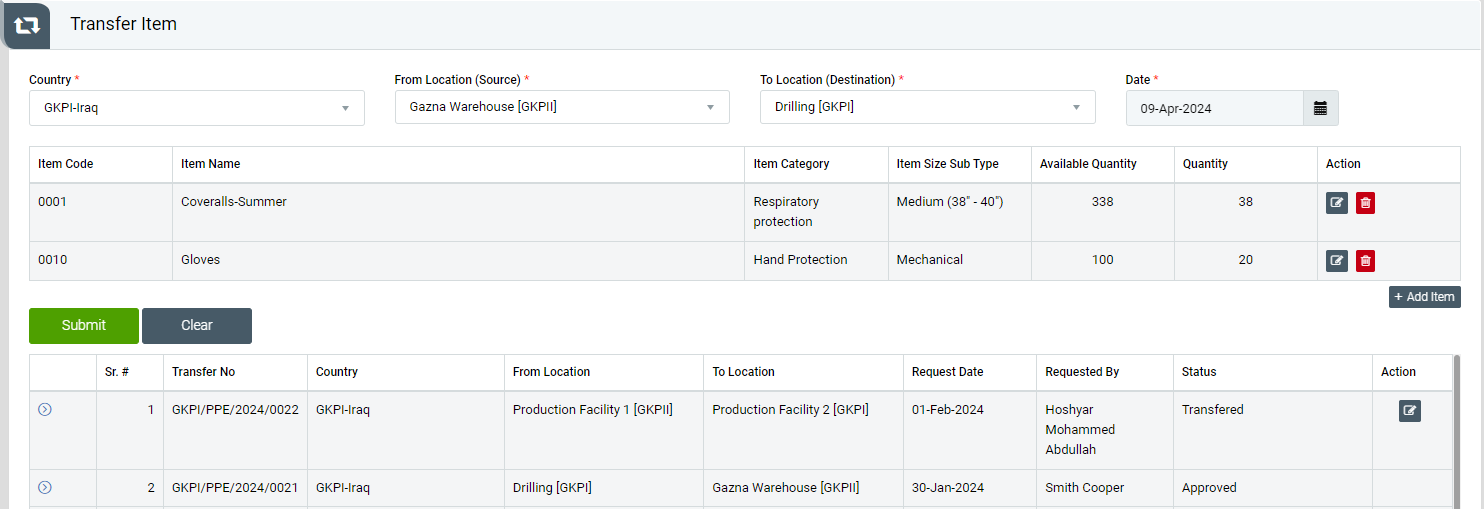
Image 3
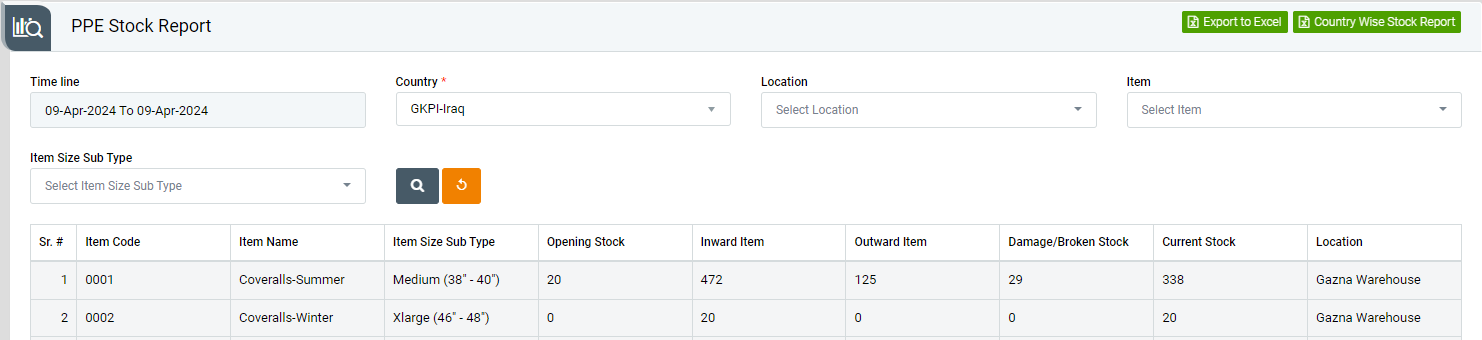
Image 4