Corrective & Preventive Action
Action Items Search
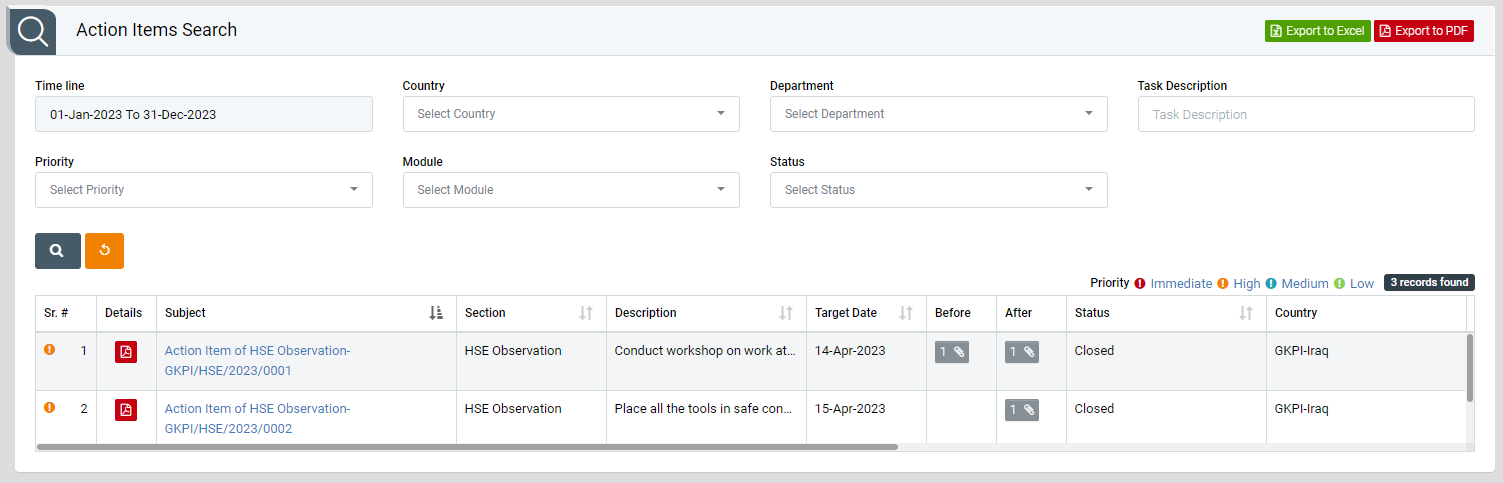
Image 1
- Select search criteria such as Timeline, Country, Department, Task Description, Priority, Module, Status. Click “Search” button to populate incident details in a tabular format.
- Click “Reset” button to clear all the selection criteria and refresh report screen.
- Click “Export to Excel” button on top right corner of the screen to export the report to excel spread sheet.
- Click “Export to PDF” button on top right corner of the screen to export the report to PDF file.
- Click Sr. #, Subject, Section, Description, Target date of completion, Before, After, Status, Country, Plant, Responsibility, Responsible Department, Reviewer, Completed Date, Closed Date, Current Task Owner(s) in ascending/descending order.
- Click “Subject” in Subject column to open report in view mode.
- Select Report from drop down list in Details column to download the report in pdf format.