PPE Management
PPE Request
Objective : It allows registered user to request PPE at location level within plant using the GKPI HSE Management System.
Below steps to be followed to complete HSE Observation report:
- Request PPE: To report and request new PPE request. This shall be done by any user.
- Review PPE request by Location HSE Supervisor: Location HSE Supervisor will review PPE Request.
- Review PPE request by Location HSE Operator: Location HSE Operator will review PPE Request.
- Acknowledge PPE by Requester: Requester will acknowledge PPE requested by him.
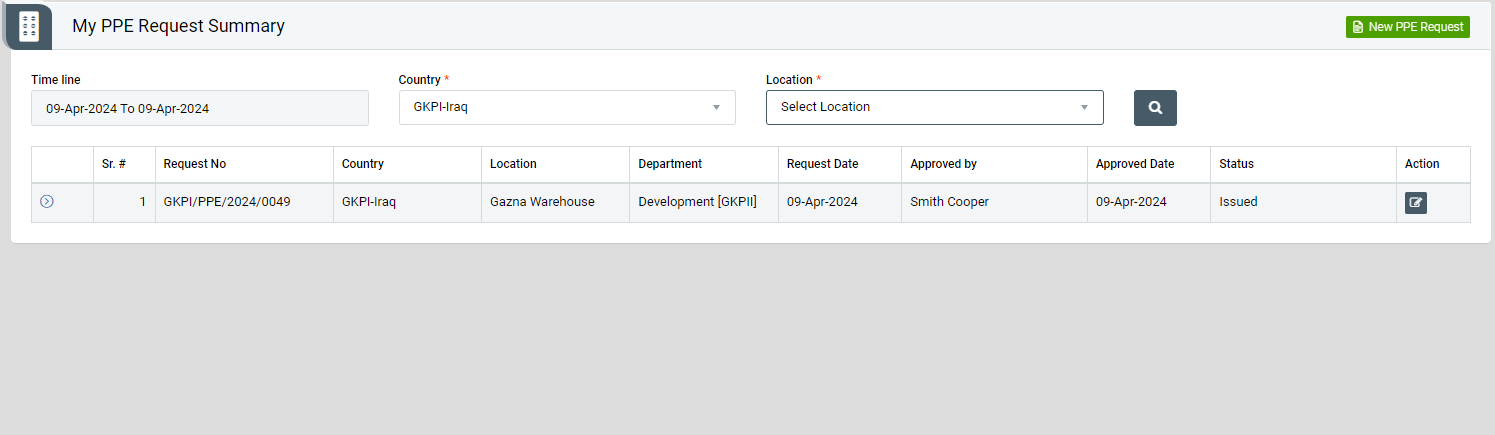
Image 1
- Log in as any employee and Go to PPE | My PPE Request Summary | click on “New Request PPE” locate at top right corner as Image 1.
- New PPE Request Screen open in different tab as per Image 2.
- Fill all Mandatory detail such as Country, Location, Date.
- Click on add Item button to add PPE item.
- Add Item code or Item name in Item name text Box. (It is auto search field. i.e add First three character it will display suggested result as per your search)
- It will fetch Item code, Item category, Item size type as per your search.
- Enter Quantity to request PPE and Click on Save button.
- Click on Submit button to send the reported PPE Request for review to Location HSE Supervisor user role.
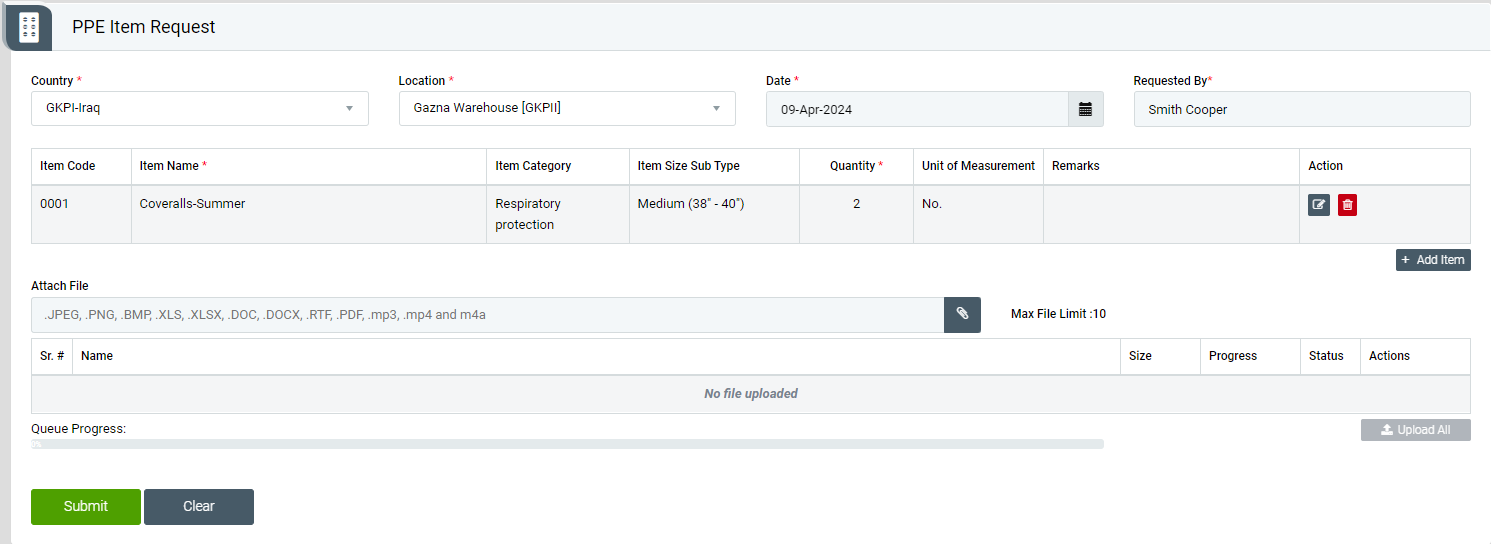
Image 2