Corrective & Preventive Action
Perform Corrective and Preventive Action - Responsible Person
Objective : It allows Responsible person to perform assigned Corrective and Preventive Action relevant to the EHS Observation, Near-Miss or Incident Modules.
Below steps to be followed to Perform Corrective and Preventive Action:
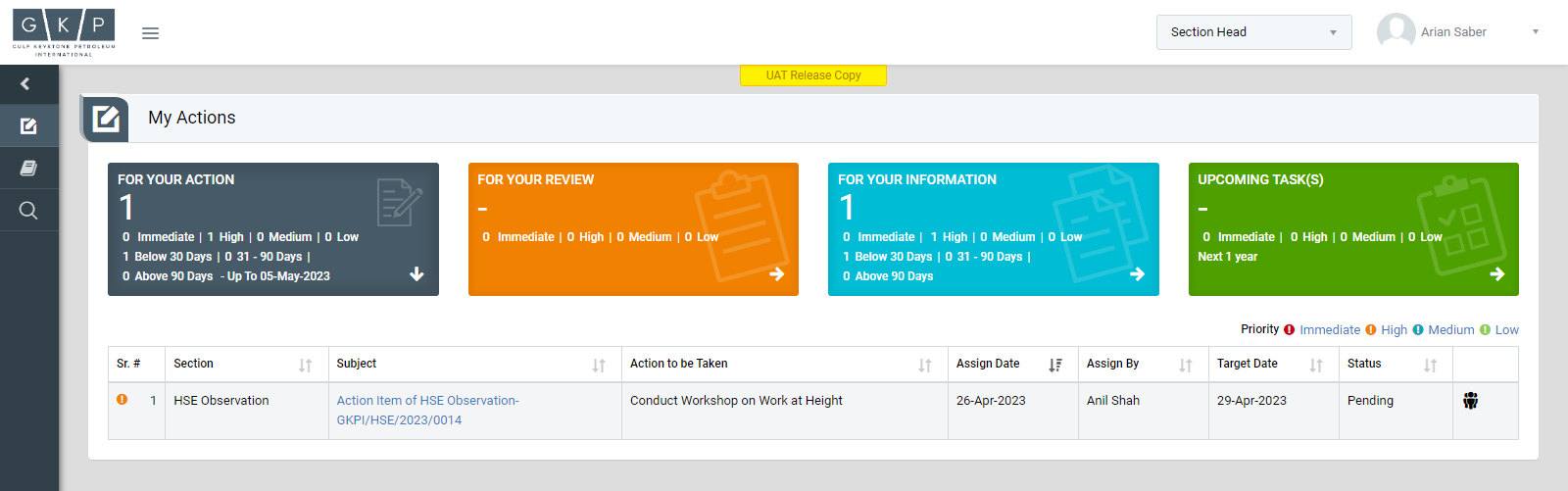
Image 1
- Login as the user to whom action item is assigned and go to My Action screen (Image 1)
- There are four sections provided to view and take action against tasks which are mentioned below:
- FOR YOUR ACTION: Display “CAPA”, “Incident”, “Near-Miss” & “EHS Observations” which needs to be performed. It also displays the tasks which are saved as draft. User will update final information and submit it for further action. (This section is displayed by default)
- FOR YOUR REVIEW: Display the tasks such as “CAPA”,“Incident”, “Near-Miss” & “EHS Observations” which needs to be reviewed. The tasks will be displayed to BU Safety Head/ Plant Safety Head/ Plant Safety In-charge for review& shall take action against it.
- FOR YOUR INFORMATION: Display all the tasks such as “CAPA”, “Incident”, “Near-Miss” & “EHS Observations” to creator/requester with their current status. User can view the task details by clicking subject in “Subject” column.
- UPCOMING TASK(S): Display future tasks which are planned already.
- Click on a particular subject in subject column in “FOR YOUR ACTION” section to open the task in different tab. (Image 2)

Image 2
- To take action against a particular Corrective and Preventive Action, select Action from drop down list as below:
- In-Progress: If the concerned person is still working on the task then select status as In-Progress.
- Revise Date: This option allow user to change End Date. If date is revised, then the task will be reviewed by the person who assigned.
- Complete & Send for Review to Department Head: Select the option “Complete & Send for Review to Department Head” if the task is performed. The task will be reviewed by “Department Head”.
- Click Submit button to submit the task details as per the selected action
Note :
- Responsible person can not edit the task contents.
- The fields marked with * are mandatory to be filled.